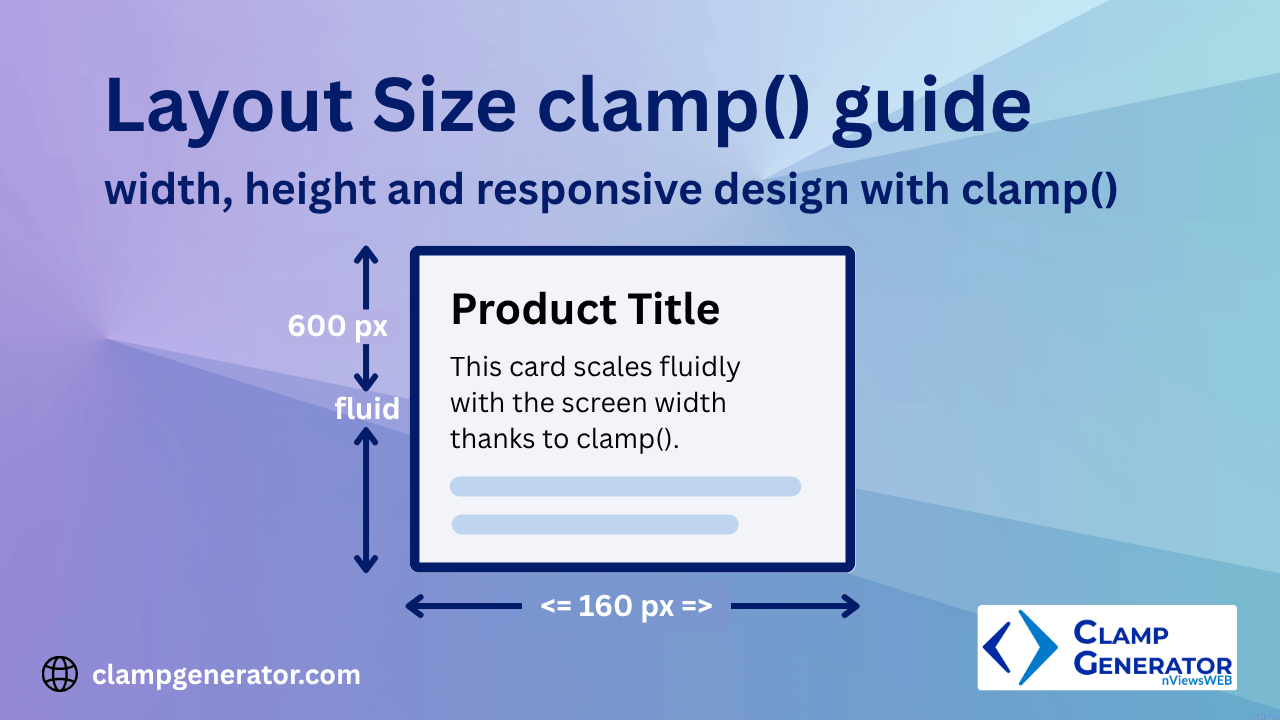Introduction
In modern CSS, layout size plays a critical role in defining the structure and responsiveness of elements such as containers, blocks, cards, and sections. This guide helps you to master the use of CSS clamp() function to create fluid, responsive width and height values using our nviewsWEB’s clampgenerator tool and use it in your project by eliminating the need for media queries.
We’ll walk through the use of clamp() for:
- Width
- Min-width / Max-width
- Height
- Min-height / Max-height
Each section includes real-world use cases, example output, and HTML snippets to help you apply clamp() confidently in your layouts.
🎯 When should you use clamp() for Layout?
If you’ve ever felt overwhelmed by writing multiple media queries just to make boxes, cards, or sections resize gracefully — you’re not alone. clamp() solves this by letting you set flexible values that adapt to any screen size.
You should consider using clamp() for layout when:
- You want elements to grow or shrink smoothly across screen sizes.
- You want a single line of CSS instead of complex breakpoints.
- You care about maintaining visual rhythm in responsive designs.
It’s especially helpful for elements like:
- Cards, containers, and sidebars
- Blog post widths or max-content blocks
- Hero sections and modals with dynamic height
📏 Width and clamp()
The width property defines an element’s horizontal span. With clamp(), it scales fluidly across screen sizes — perfect for cards, containers, and sections.
How to Use (check how to access layout clampgenerator tool):
- Select width from the Clamp Generator tool.
- Define min and max width (e.g.,
320px → 640px). - Set the viewport range (e.g.,
320px → 1280px). - Copy the generated
clamp()CSS.
✅ Width Example Output
width: clamp(320px, calc(203.636px + 36.364vw), 640px);
💼 Use Case - Responsive Card
<article style="width: clamp(280px, calc(250.909px + 9.091vw), 360px); padding: 1rem; margin-bottom:1rem border: 1px solid #ddd; background: #f8fafc;">
<h2>Product Title</h2>
<p>This card scales fluidly with the screen width thanks to clamp().</p>
</article>Response for the above code is below. Change the screenn size to check the variable width.
Product Title
This card scales fluidly with the screen width thanks to clamp().
➕ Min-Width & Max-Width with clamp()
min-width prevents an element from shrinking too small. max-width caps how wide it can grow.
How to Use:
- Choose min-width or max-width in the generator.
- Set desired limits (e.g.,
200px → 360px). - Define the viewport range (e.g.,
768px → 1200px).
✅ Min-Width Example
min-width: clamp(200px, calc(-85.476px + 37.123vw), 360px);
💼 Use Case - Responsive Sidebar
<aside style="min-width: clamp(200px, calc(-85.476px + 37.123vw), 360px); width: 100%; background:rgb(64, 137, 209); padding: 1rem;">
Flexible Sidebar
</aside>The above html results the container used for flexible sidebar, where minimum-width not down below 200px on narrow screen and 360px on wide screen.
✅ Max-Width Example
max-width: clamp(320px, calc(145.455px \+ 54.545vw), 800px);💼 Use Case - Article Content Limit
<div style="max-width: clamp(20rem, calc(12.857rem + 35.714vw), 30rem); margin: auto; padding: 1.5rem; background: #ffffff; border: 1px solid #e5e7eb;">
<h2>Blog Post Title</h2>
<p>This container adjusts with screen size and stops expanding after 800px.</p>
</div>The above html, sets maximum width of the article content width based on the device screen width. where width is 100% wide, but maximum width is 480px on wide screen and linearly shrinks to 320px (20rem).
You can notice that, we are using it as rem unit. It is very simple by selecting the desired output unit “rem” or “em” or “px” in our layout clampgenerator tool.
Below is the real time example of the article content container.
Blog Post Content
This container adjusts with screen size from 320px and stops expanding after 480px.
📐 Height and clamp()
height defines the vertical space an element occupies. Using clamp() makes this dimension adapt fluidly to screen size — perfect for banners, hero sections, and flexible components.
How to Use (check how to access layout clampgenerator tool):
- Select height from the Clamp Generator tool.
- Enter minimum and maximum height (e.g.,
300px → 600px). - Define viewport range (e.g.,
320px → 1280px). - Copy the generated
clamp()value.
✅ Height Example Output
height: clamp(100px, calc(27.273px + 22.727vw), 300px);💼 Use Case - Hero Section
<section style="height: clamp(150px, calc(354.545px + -17.045vw), 300px); background:rgb(103, 218, 118); display: flex; align-items: center; justify-content: center;">
<h1 style="font-size: 2rem; padding: 1rem;">Welcome to Our Platform</h1>
</section>The above HTML creates a flexible hero banner that starts at 300px tall and fluidly down to 150px on wide screen. It adapts beautifully across devices.
Welcome to Hero section
150px height on wide screen, 300px height on narrow screen
Welcome to Hero section
150px height on wide screen, 300px height on narrow screen🧱 Min-Height & Max-Height with clamp()
Just like width, vertical dimensions can be constrained for flexibility and stability:
min-height: Ensures the element never collapses too small.max-height: Prevents it from growing beyond a readable or functional range.
These are particularly helpful for modals, blocks, image containers, or dynamic sections.
How to Use:
- Choose min-height or max-height.
- Enter boundaries (e.g.,
200px → 400px). - Set a viewport range (e.g.,
768px → 1200px).
✅ Min-Height Example Output
min-height: clamp(200px, calc(-100px \+ 39.063vh), 400px);💼 Use Case - Flexible Content Block
<div style="min-height: clamp(200px, calc(-100px + 39.063vh), 400px); background:rgb(238, 214, 120); padding: 1rem;">
<p>This block always maintains a usable height across screen sizes.</p>
</div>For the above content block, it grows naturally within the bounds of 200-400px, avoiding visual compression on mobile screens like below.
This block always maintains a usable height across screen sizes (200px on narrow and maximum of 400px on wide screen).
✅ Max-Height Example Output
max-height: clamp(400px, calc(-50px \+ 58.594vh), 700px);💼 Use Case - Scrollable Container
<div style="max-height: clamp(400px, calc(-50px + 58.594vh), 700px); overflow-y: auto; background:rgb(158, 207, 255); padding: 1rem;">
<p>This container grows with the screen but stops at 700px. Extra content becomes scrollable.</p>
<p>...</p>
</div>The container remains scrollable and readable — ideal for comment sections, chat windows, or modals.
This container grows with the screen but stops at 100px on wide screen. Extra content becomes scrollable.
In narrow screen, the max height stops at 200px
Additional content to see scroll
If you are seeing the scroll on y-direction, the max-height clamp works without any error.
🧪 Tips for Testing clamp() Layouts
Here are some simple ways to test and debug clamp()-based layout properties:
- Use browser dev tools (e.g., Chrome DevTools) to resize the viewport and watch elements scale.
- Add a
borderoroutlineto visualize the element’s dimensions. - Use
vh,vw, andremunits consistently to ensure predictable scaling. - Test on actual mobile and desktop screens — some breakpoints behave differently across devices.
- Keep a visual eye on spacing: scaling too quickly or slowly can break rhythm.
🧭 Summary & Best Practices
- Use
clamp()for fluid width and height without media queries. - Combine
min-andmax-properties withclamp()for tighter control. - Adjust values based on viewport range and element importance.
- Perfect for modern responsive design — cards, content blocks, hero sections, and scroll-limited containers.
👉 Try It Now
Visit the Layout Size Clamp Generator to experiment with real-time output for width, height, and more.
For full CSS clamp guidance, see the CSS Clamp Guide.