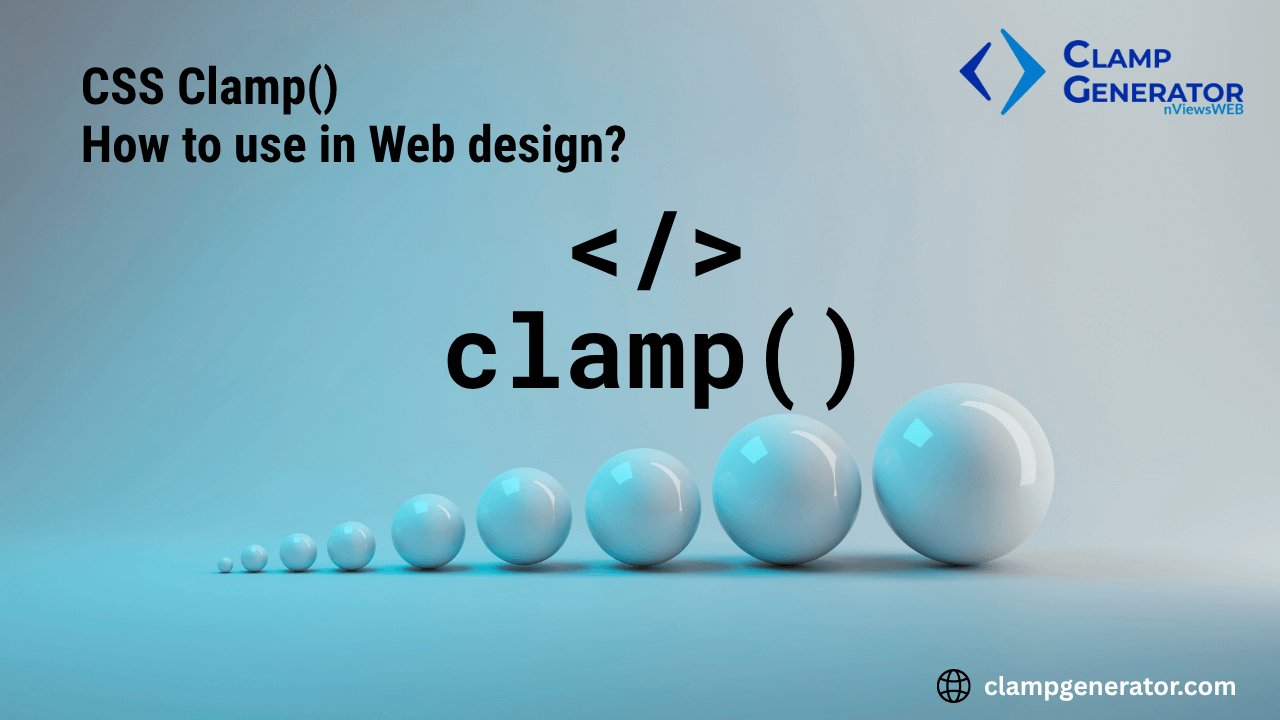Designing for the modern web means thinking beyond breakpoints. With the CSS clamp() function, you can make your typography, layout, and spacing scale fluidly between screen sizes — no media queries required. This guide will walk you through what clamp() is, why it’s powerful, and how to use it effectively in production-ready web design.
Explore deep dives on:
- Clamp for Typography and Typescale
- Clamp for Width & Height Layout Properties
- Clamp for Padding, Margin & Gap Spacing
What is clamp() in CSS?
The clamp() function allows you to define a value that scales fluidly between a minimum and a maximum, based on the viewport size.
font-size: clamp(1rem, 2vw, 2rem);This sets the font size to never go below 1rem, grow fluidly with the viewport (2vw), and never exceed 2rem.
- Min: Lower limit when viewport is small
- Preferred: The fluid scaling factor (usually
vw) - Max: Upper limit when viewport is large
Why clamp() Instead of Media Queries?
Traditional responsive design relies on media queries, but they:
- Create breakpoints that can feel abrupt
- Require repeated code for each size
- Are harder to maintain at scale
clamp() solves this with a single line that adapts naturally across all screen widths.
✅ Benefits of Using clamp()
- Fluid scaling with no breakpoints
- Simpler, DRY CSS
- Better accessibility control (e.g., readable font sizes)
- Works great with CSS variables, SCSS, and utility frameworks like Tailwind
Supported Properties
Most CSS properties that accept length units can use clamp():
font-size→ use advanced Typescale - Typography Clamp Generatorwidth,height,min-width,max-height→ Learn with Width/Height Clamp Guidemargin,padding,gap→ Dive into Spacing Clamp Guideline-heightgrid-gap,column-gap, etc.
Tip: Avoid using clamp() for properties that don’t accept fluid units or require precise pixel alignment.
How to Calculate Preferred Values in clamp()
When you use clamp(min, preferred, max), the preferred (middle) value controls how the property scales between min and max as the viewport changes.
Instead of guessing the middle value like 2vw, it’s better to calculate it using the formula:
📐 Clamp Preferred Value Formula
clamp(min, calc(slope × vw + intercept), max)Where:
- Slope =
(maxValue - minValue) / (maxViewport - minViewport) - Intercept =
minValue - (slope × minViewport)
This creates a smooth scale curve between screen sizes.
Example:
For a value that should scale between 16px and 32px from 320px to 1280px viewport:
clamp(1rem, calc(0.01875rem * 100vw + 0.4rem), 2rem);For more details about the clamp’s preferred value calculation and formula, check out the “CSS Clamp Formula for Fluid Preferred Values — Slope, Intercept, and Real-World Examples” by our clampcalculator.com
- Understanding the Preferred Value in Clamp
- Static Preferred Values vs. Calculated Clamp
- Why Calculating the Preferred Value is Better
- How to Calculate Clamp Values for Responsive Design
- The Full Clamp Formula: Slope + Intercept
- Real-World Example: Step-by-Step Clamp Calculation
- Examples of Valid and Invalid Clamp Syntax
You can skip the math by using the Clamp Generator Tool, which automates these calculations for you.
clamp() Syntax and Best Practices
Syntax:
property: clamp(min, preferred, max);Best Practices:
- Use
vwor%for the fluid middle value. - Prefer
remoremfor min and max for consistency. - Always test behavior on both small and large screens.
📏 px vs rem vs em in clamp()
Choosing the right units in clamp() is crucial for accessibility and consistency.
✅ Use rem for min/max values
- Scales with root font size
- More consistent across browsers and components
- Great for accessibility (user font-size scaling)
💡 When to use Other Units
px: For pixel-precise designs (rarely ideal in fluid layouts)em: Relative to the element’s font size — useful inside components
Best practice:
padding: clamp(1rem, calc(0.5rem + 1vw), 2rem);- Ensures your spacing adjusts with screen size (
vw) - And remains rooted in scalable units (
rem) for accessibility
Check out the brief article about the rem vs em vs px in clamp(), which explains the below in detail.
- rem, em, px, vw, % units in CSS clamp()
- em vs rem vs px – Which unit to use in clamp()?
- Comparison Table – px vs rem vs em Units
- 🎨 Visual Tip
- Blend units Intelligently
clamp() vs calc() vs media queries
| Feature | clamp() | calc() | media queries |
|---|---|---|---|
| Fluid scaling | ✅ Yes | ❌ Manual math | ✅ With effort |
| Simplicity | ✅ One-liner | ✅ Simple | ❌ Repeated blocks |
| Responsiveness | ✅ Viewport aware | ❌ Static | ✅ Breakpoint based |
| Use case | Typography, layout | Static math ops | Full layout change |
You can also use calc() inside clamp() for advanced control.
Examples
Font Size:
font-size: clamp(1rem, 2vw + 1rem, 2rem);Padding:
padding: clamp(1rem, 4vw, 3rem);Grid Gap:
gap: clamp(8px, 2vw, 32px);Width:
width: clamp(300px, 50vw, 800px);When NOT to Use clamp()
- When pixel precision is required (e.g., icons, logos)
- For animations or transitions that require exact consistency
- If supporting legacy browsers (e.g., IE11)
Advanced Use Cases
With CSS Variables
:root {
--space: clamp(1rem, 2vw, 3rem);`
}
.box {
padding: var(--space);
}With SCSS
$min: 1rem;
$max: 3rem;
$fluid: 2vw;
padding: clamp(#{$min}, #{$fluid}, #{$max});With Tailwind (via plugin or custom theme)
fontSize: {
fluid: 'clamp(1rem, 2vw + 1rem, 2rem)',
},Related Tools
Related Details
💡 Final Tip
Use
clamp()not just for aesthetics, but for maintainability and accessibility. It creates smoother designs with less code — a win for developers, users, and performance.
Explore our Clamp Generators to get started instantly.
Clamp for Typography and Typescale